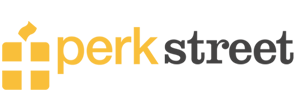Cash App Card is a reloadable payment card that you can also link to your bank account to make money transfers. If you have run out of Cash App balance and searching for, where can I load my Cash App card, we will guide you through all the potential options right here!
Where Can I Load My Cash App Card – A Complete Store List
Some people opt to receive funds on their Cash App via other accounts such as through Zelle or PayPal. Additionally, several participating retail stores offer you the service of loading your Cash App card in a few simple steps. Just request the cashier to perform the deed and you are good to go. Some of these stores include.
- Target
- Walmart
- Dollar General
- 7-Eleven
- Walgreens
- Rite Aid
- Dollar Tree
- Family Dollar
- Kroger
- CVS
Cash App card reload fees vary from one retail store to the other depending upon their policies and the amount you are loading. Typically, it lies somewhere around $4, so do carry the amount before visiting any of the above-listed stores.
How to Add Cash to Cash App Card – Step by Step Guide
Adding cash to the Cash App Card is straightforward and manageable. As we know the Cash App Card is a customizable debit card that is linked to your Cash App balance. It means that the balance on your Cash App card is in direct affiliation with the Cash App account.
To add the cash to your respective Cash App card, please follow the steps mentioned below in order.
- Go to the Cash App on your smartphone.
- On the left bottom of your home screen, there is an option for the My Cash tab. Please click on it.
- Next, on the My Cash page, kindly click on the option of Add Cash.
- Once done, you need to enter the amount that you want to add to your Cash App Card.
- Review the amount one more time before proceeding further.
- Next, kindly click on the Add button after entering the amount you wish to transfer.
- To complete the transfer of funds, you will be asked for identity verification.
- You can use either your Touch ID, password, or the security PIN Code to verify the transaction.
- And that is it. Wait a few seconds for the transaction to get confirmed.
Add Bank Account to Cash App Account
To add the funds to your Cash App, it is important that you are a holder of an official bank account and that you have linked it to your Cash App account. Linking both accounts acts as a channel to transfer money from one account to the other.
To add the respective bank account to your Cash App account, please follow the steps discussed below.
- Go to the Cash App on your devices.
- Click on the option Banking Tab from there.
- Next, you need to select the option of Add a Bank.
- Enter all the relevant bank details including the account number, routing number, contact information, SSN, and a few others.
- Follow further prompts on the screen to complete the process of adding a bank to the Cash App account.
Let us assume that one of your linked bank accounts ran out of balance and you need funds in your Cash App account, you can always add another bank account that has cash on it.
- Click on the option of My Cash present at the left bottom of your home screen.
- Choose the bank account that you wish to change.
- Next, click on the three dots icon presented as …
- You will come across two options i.e., Remove Bank or Replace Bank.
- Select whichever you want and follow further instructions on the screen to change the bank account.
Load Cash App Card Without Using Bank Account
Not having a bank account isn’t a problem if you are looking for loading your Cash App card. You can do it in several ways one of which we have mentioned earlier i.e., through the retail stores. You can visit any of these stores physically and request the cashier to load your Cash App card with a certain amount.
These convenience stores have eliminated the need and necessity of having a bank account or a debit card to be able to add money to a Cash App card. All you have to do is pay a certain amount of fee at one of these stores as their service charge of loading your card.
In addition to this, you can also request your friends or family who are Cash App users to send money to your Cash App wallet. This online transfer also doesn’t require you to have a bank account and you can pay back the amount in cash to your sender.
Load Cash App Card at an ATM
Cash App yet not facilitates the loading process via the ATM, although it allows you to withdraw cash using the Cash App Card. Make sure that the respective ATM accepts VISA transactions otherwise, you won’t be able to withdraw money too.
ATMs are indeed one of the most convenient and quickest ways to get access to cash as they are typically present in every nook of the world. When withdrawing money using your Cash App card, please remember that there are certain withdrawal limits and fees to abide by.
The withdrawal fee by the Cash App at ATM is $2 regardless of the amount you are transacting. In addition to this, you can withdraw no more than $1000 per day and week.
One of the exciting features of the Cash App for its customers is the ATM fee reimbursement. If you are wondering how this works, it goes about the way where you need to have a monthly minimum of at least $300, that too electronically deposited into your account.
Check Cash App Balance – Step by Step Guide
Once you have loaded your cash onto the Cash App card, it is important to review your current balance to confirm the transfer. There are different ways of doing so, for instance, through smartphones, by calling customer support service, or using the official Cash App website.
While mobile phones are always at our disposal and the most convenient option, here is how you can check whether the funds have been credited to your account or not.
- Go to the Cash App on your smartphone.
- Log in to your Cash App account using the respective credentials.
- Next, on the right corner of your home screen, you will come across a Dollar sign.
- Click on it as it displays your current Cash App balance confirming the transfer.
If, by any chance, you don’t see the addition in your previous balance, kindly wait for a while. In case it takes longer than usual, you can contact the customer support service of the Cash App to guide you with the problem of account inquiries.
How Can I Get a Cash App Card – Complete Guide
Getting a Cash App card for free is not much of a deal. Cash App users have given quite satisfactory reviews to date for using the Cash App card and enjoying its numerous benefits. To get a Cash App card for free, here is what you need to do.
- Install the Cash App on your device and create your account providing all the relevant details.
- Next, log in to the account using your credentials to proceed further.
- You will come across a card icon located at the bottom of your screen.
- Please click on it as it displays the Get a Free Cash Card button.
- You can personalize your Cash App card by adding your name, emojis, or some enticing graphics as per your liking.
- Once you are done creating your Cash App card, kindly click on the option of Order Card.
- The platform completes your verification process and provides you with the credit card number associated with your Cash App card.
- You can use this credit card number to make various purchases online.
- Wait for at least 5 to 10 business days before you receive your physical Cash App card.
How Can I Activate My Cash App Card – Step by Step Guide
Now that you are aware of applying for the Cash App card, it is important that you activate it to be able to use it in several places. Two of the major routes you can opt for activating your Cash App card is either doing it through the QR code or without a QR code.
- To load your card with a QR code please click on the card icon present on the home screen > Click on the card image > Tap to activate > Enable access to the camera of your device > Click on OK > Scan QR code.
- To load your card without a QR code please click on the card icon present on the home screen > Click on the image of your card > Tap to activate > Click on Use CVV > Enter the CVV code and card expiration date.
Charges to Look Out for to Add Money to Cash App Card
Retail stores do charge a minute amount of fee to reload your Cash App cards. While this can vary from one store to the other, there is a possibility that you won’t have to pay more than a $5 reload fee at any of the above-discussed retail stores.
In addition, Cash App does not charge you any fee to add money to your Cash App card until or unless you use a credit card. For the transfers made with a credit card, Cash App charges 3% of the total fee, whereas, debit card transfers are completely free.
There are two types of transfers you can choose i.e., Instant and Standard transfers. The former ones cost you 1.5% if you request funds transfer to a linked debit card from the Cash App account. On the contrary, it is free of cost if you transfer funds to the bank account.
Before You Go!
Loading your Cash App card can be done in various ways i.e., either through several convenience stores, bank accounts, or requesting your friends and family for it. There is a slight fee associated with the loading service by retail stores which you have to pay no matter what. We would suggest you look for the safest and most cost-effective ways of doing so. Moreover, always be informed about your Cash App account number and routing number before any such transaction.
Cash App card allows you to make mobile electronic money transfers in just a few clicks with a number of additional perks to have the benefit of. You can use it anywhere Visa is accepted and pay for your purchases through the Cash Card. Since it is reloadable, look which option suits you the best and get easy reloads on your card conveniently.

Miriam Caldwell is a dedicated & expert freelance writer to educate people about personal finance management and budgeting. She shared her knowledge and published the articles at TheBalance.com, GOBankingRates, and BlissfullyDomestic.com. Many financial institutes pick Caldwell as the brilliant source for educational personal finance content.