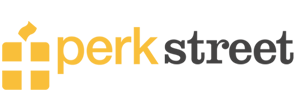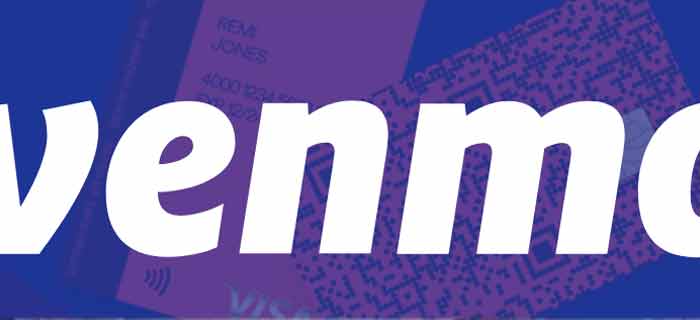Venmo is a peer-to-peer online payment system that works with many cards, including some prepaid cards. In this modern age, linking a bank account allows users to manage their in-app finances easily. However, if you have just created a Venmo account using a prepaid card, learning how to add money to Venmo with the prepaid card can be helpful.
Can You Add Money to Venmo with a Prepaid Card?
Yes, you can add money to Venmo with a Prepaid Card without opening a bank account. Venmo allows several debit and prepaid cards like American Express, MasterCard, Discover or Visa cards.
You can link your prepaid account to Venmo and transfer money to your friends and family with a click without worrying about hefty transfer fees and tedious procedures.
1. Create Venmo Account
You must first open a Venmo account to add money from a prepaid card. All you need is a suitable smart device and a reliable internet connection. The following are the steps to create a Venmo account:
- From Play Store download, Venmo app on your smartphone.
- After downloading, you must Sign up to make an account. Add your email address, or you may use your Facebook account to access your Venmo account.
- For security reasons, enter your phone number into your account; A message will be sent to your phone by Venmo. Add 4 digit code on your phone to your account to verify your identity.
- Further, verification requires you to upload your profile picture to access your new account.
- A new screen will show your profile based on your provided credentials.
- To get more information about your friends and family using a Venmo account, you must sync your Facebook Account by allowing Venmo to access your profile information.
- To keep updated about more Venmo features and the latest information, you also have the option to turn on a notification option.
2. Find Cards That Work With Venmo
The next step is determining what prepaid cards work with Venmo instant transfer. Venmo card allows prepaid cards such as Mastercard, American Express, Discover or Visa cards, and prepaid gift cards.
You can add up to 4 cards to your Venmo account registered by your name. Venmo accepts these cards. However, read the terms and policy of gift cards linked to your account to avoid compromising your account.
3. Link Prepaid Card To Venmo
- First of all, you need to open your Venmo account.
- To link the prepaid Card, tap on the setting option, from the menu bar at the top of the page.
- Then scroll down and select Payment Methods, written under the Preferences option.
- You will be given a choice to Add your bank or Card; choose the Card option given.
- Add your correct prepaid card information or a picture of your reauthorized prepaid Card by uploading a photo.
- In the zip code section, enter your address and click the Add option to link your account successfully.
You can instantly send money once you have linked the prepaid Card to the Venmo account. The transaction itself may take up to 3-5 business days.
What Are The Fees For Sending Money From Prepaid Card to Venmo?
Venmo only incurs a 3 percent fee for every transaction you make with your account. However, to create a new account, make online purchases, transaction failures, and get updated about account statements, Venmo does not charge any fee for its customers.
If you use Crypto or own a retail shop, you must pay a fee for every transaction.
Similarly, for an instant transfer, there will be a 0.5 percent charge on this specific feature. Other than that, money transfer is primarily free. If you don’t want to pay a transaction fee, add money to your account using a prepaid card to avoid further charges.
Is It Safe To Use a Prepaid Card on Venmo?
Venmo safeguards the safety of all its users. Through PayPal’s trusted encryption and monitoring technology, Venmo ensures all your transfers are private and secure.
However, there are some steps you need to take as a user to ensure scam-free application use. Only send transfers to accounts, you know. You will likely retrieve the funds if you send money to the right person.
Why Was My Venmo Prepaid Card Declined For Transfer?
- Your Venmo transactions may be declined if the card issuer thinks it is fraudulent.
- You may see the error “Venmo card declined” if there isn’t enough money in your account.
- Sometimes, the issue can be with the network. You can remove and add the card again to see if the problem settles.
What Are Other Ways To Add Money To Venmo?
If you don’t have a prepaid account and wish to add money to your Venmo account with other sources, you have some stock options. Some of the platforms you can consider are:
1. Linked Bank Account
- Go to your Venmo app and click on the menu bar written at the top corner of the screen.
- Click on the menu bar and choose the setting option below.
- Tap the Payment Methods and Choose your payment option; add bank or card.
- Then select the Bank option.
After adding your bank details, verify your details to proceed. One of the simplest ways to add money to a Venmo account is to link your bank account, though you may occasionally see Venmo lost connection with a bank error which can be fixed easily.
You can verify your details via Instant transfers, Micro transfers, and Direct deposit. After confirming your account, you can transfer money to another account and add money from the Venmo account to the bank account.
Make sure to write your bank account details correctly, as providing wrong information may result in the freezing of the account, loss of money, and your transactions may bounce.
However, the verification policy requires a balance in your account. The micro-transfer requires at least $ 2$ in your account, and instant verification doesn’t require any fee; you need to link your online bank account to your Venmo account.
After verification, it takes about 1-3 days to verify and complete the transfer process. Venmo will send a transfer of less than 1$ each to confirm adding the actual account. You can also Venmo yourself via bank.
- To add money, open the Venmo app and enter your login credentials to get access to your account.
- Then, Click on the Manage Balance option.
- You will be required to tap the Add Money option then.
- Add the amount of money you wish to transfer.
- Make sure to write the correct details, then click to confirm the transfer details.
2. Direct Deposit
You can activate direct deposit on Venmo by using its account and routing numbers. This would allow your employer to transfer the paycheck digitally to your account without any delays.
Direct deposits can also be similarly used for obtaining government benefits and tax returns. Concerned departments will send these to your Venmo account once you have enabled direct deposits from them.
3. Friends and Family
If you run short of money, you may ask your close friends and family members to add money to your account. As Venmo does not allow direct transfers, the sender must make a Venmo account and access the correct mobile number to transfer money.
4. Check Deposit
The last option for transferring money is through a check deposit. For this, Venmo needs the official picture of your concerned checks; make sure to upload them to your account and sign at the back of your check to avoid fraud and errors.
5. Add Money From Credit Card or Debit Card
Once you add a bank account to Venmo, any linked credit card or debit card can be used to draw money for a transaction. The funds will automatically be deducted from the linked bank account if you need more Venmo balance.
- Open the Venmo app and select You.
- Tap on the Settings and choose Payment Methods.
- Then tap Add a Bank or Card.
- Select the Card you want to link.
- Then, add your card information to complete the process.
Watch out! Credit card payments incur an extra fee of 3% (except for a few merchants).
6. Add Money With Venmo Mastercard Debit Card
Venmo offers a Mastercard debit card that you can use like any other Mastercard for transactions and purchases. You can also directly send Money from a bank account to your Venmo balance with a Venmo Mastercard debit card.
- Add a verified bank to your Venmo account.
- Then open the Venmo app and click on Me.
- Select the Manage Balance option.
- Tap on Add Money.
- Specify the amount of Money you want to share.
- Click Next.
- Recheck transfer details and confirm it by clicking Add Money.
How Long Does It Take For The Funds To Reach My Venmo Balance When I Add Money?
In most cases, the money that you transfer will be available instantly. If you add money from a bank, reaching your Venmo account may take up to 5 business days. A few factors affect how long it takes for the funds to be available in your account.
First, the transfer can take longer if initiated over the weekend or on holidays. It may also be delayed if there are any verification issues.
There is no need to worry if you see a completed bank account transaction when the money has not reached the Venmo account. It happens! You can check the transfer status through the Venmo app.
Can You Add Money To Venmo Card For Free?
Most of the above methods allow you to add money to your Venmo card for free. There will be no charges if you transfer it from a linked bank account, debit card, or Venmo Mastercard.
Moreover, Venmo debit cards allow you to deposit checks for free.
Reloading money onto a Venmo card at a retailer incurs extra charges. Therefore, I recommend using a linked bank account as the best and safest option. There are ways that you can add money to Venmo without a bank account, but these should be your secondary option.
Before You Go!
Venmo is a user-friendly app available to everyone and comes stacked with other benefits, such as borrowing money from Venmo or getting free drinks. Venmo also offers various payment options for transferring and sending money. It enables the addition of funds using debit cards and various prepaid cards, including American Express, Mastercard, Visa, and gift cards.
You may also select one of the above choices to proceed with the payment procedure. If a prepaid card is not an option, look into how to link a bank account or check direct/check deposit for money transfers instead.