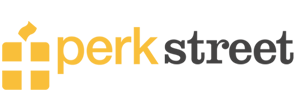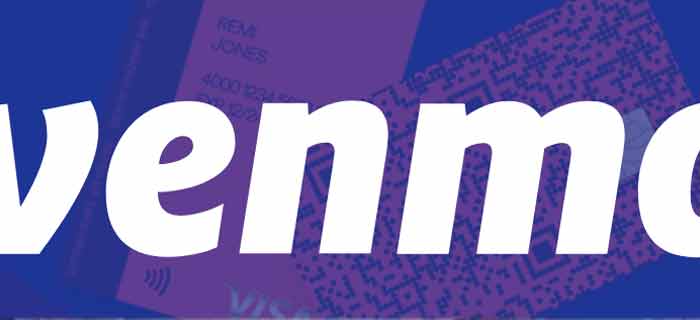It used to be simpler when handing someone paper money was all that was needed to confirm that your payment was complete. Well, Virtual wallets have complicated this as there is no sure way to tell if the funds have reached the recipient. However, I have figured out how to know if my Venmo payment went through which I will be sharing with you now!
What Are Ways To Check If My Venmo Payment Went Through?
There are various ways to find out if your Venmo payment went through or not but when it comes to confirming transactions some methods are more reliable than others.
Looking for answers to how I know if my Venmo payment went through. Here’s what I will suggest you to do!
1. Transaction History
The easiest way to track down your Venmo payments is through the in-app transaction history. I will tell you how to do this in 3 simple steps.
- Open your Venmo account.
- Click on the Statement option in the upper-right corner.
- Then tap on Click Here to View.
This will allow you to access complete history but you can narrow down the search by choosing a specific time frame or dates on which a particular payment was made.
You can then download the history or have it sent to your email ID as a permanent record.
Venmo only allows users to download transaction history once a month. You can also download it using a web browser only as the Venmo app does not host this feature. Moreover, the statement may contain sensitive information so I would recommend you keep the hard copy safe and away from other people’s access.
As I mentioned before, the Venmo app does not allow you to download transaction history but there is a transaction feed that you can view at all times by following the steps:
- Open the Venmo account.
- Then click on the three stacked lines icon.
- Press the dollar sign to access the transaction history.
You will observe that some transactions on Venmo are highlighted in red and some are in green. The red color indicates that the money was sent from your account and the green color means you received funds from other accounts.
2. Account Balance
If you have sent money to someone, you should check your Venmo balance to see if the equivalent amount of funds has been deducted. If yes, this means the payment processing went fine and the money will be sent to the recipient.
You can check your Venmo balance in the app or use the web browser to do so. The feature is accessible on both. However, before you check the remaining amount in your account, you must be confident of the money that was present before the transfer was made.
The process of checking the account balance can vary depending on whether you are accessing a Venmo account on a desktop or mobile.
You can check for balance on the mobile app by:
- Open a Venmo account.
- Press the three horizontal line icon on the screen.
- Then click on the dollar sign on the page.
- Tap on the profile picture and see the current balance.
Similarly, you can find out the remaining balance on the desktop by:
- Open the Venmo account.
- Go to a profile page.
- See the remaining balance under the Current Available Balance tab.
3. Notifications
If your Venmo payment has gone through, you will get a notification informing this. There is no need to activate this service as notifications are automated with Venmo and will pop up on your screen when you have received the funds or the recipient has received them from you.
Notifications are allowed by default. You can opt out of these through main Settings but I do not recommend you to do so. Make sure your notifications are enabled at all times.
Sometimes when Venmo loses a bank connection or the network is down, the system may miss out on delivering the notifications. It may help to manually check Venmo transaction history in this case to confirm that the payment has gone through.
4. Through Recipient
The simplest way to confirm that your Venmo payment was successful is to ask the recipient. This will not take much time and it will verify that the transaction went through to the right person.
If you used Venmo to pay at a store, you can ask the cashier if the money came through. If they have not received the payment, it automatically implies that your Venmo payment did not go through. You should then immediately contact the Venmo customer support service for help.
How To Fix My Venmo Pending Payment?
If a Venmo payment has been sent but not received by the other party, most likely it is pending. It is not an easy task to determine “why” a payment is pending on Venmo as there can be many reasons for it.
However, most of the time, the Venmo payment simply does not go through and server issues, frozen accounts, or standard transfers can be the reasons why. However, a pending payment is a completely different story.
This usually happens when the recipient has not verified their account and so the money will be debited from your side but will have nowhere to go.
Venmo will provide you with a specific notification when a payment is pending. This notification will remain in your account until the pending payment is cleared.
You can speed up the process by requesting the recipient to provide their email ID and phone number to help verify the account. This can take up to 5 days to be updated and the transaction will then be forwarded.
Why Is My Venmo Payment Not Showing in Bank Account Statement?
Are your funds gone from the Venmo account but not showing up in the recipient bank? How long does it take for a Venmo payment to show up? There can be many explanations for the delay but none of them are something to be worried about. I have listed some of the potential reasons below.
1. Standard Deposit Causes Delays
Everybody loves free deposits but that comes at a cost: your time!
Standard deposits do not have additional charges but can take up to 5 days to complete. Therefore, the funds will not show up in your bank account immediately.
However, you must notice that although money transfers can take days, the funds will be deducted from your Venmo account when you confirm the transaction. If you are worried about the whereabouts of your money, get in touch with the Venmo customer support team to get updates and help.
You can avoid all this trouble by simply opting for instant transfer instead. There is a fee of 1.5% of the amount that you transfer but the processing is done immediately and the funds will show up in your bank account within 30 minutes.
2. Bank Transfer Not Processed
Hitting the send button does not guarantee that the payment will be processed right away. Sometimes you may get a notification from the app confirming the transaction but this only means the payment was taken out from your Venmo account.
It will show in your bank account statement once the funds are received and this can take some time.
3. Venmo Server Issues
Digital platforms like Venmo can experience downtime where the website servers stop working. Your device will not be able to connect to Venmo service so bank transfers will not function properly either.
Such issues can mess with customer transactions. Eventually, your payments may not show in the bank account until the issue with the servers is resolved.
Venmo server problems happen rarely but it would be wrong to say that the app has never experienced connectivity errors. The outages are typically resolved within minutes so if your payment did not show in the bank account or did not go through, you should try after a couple of minutes and hopefully, it will work fine.
4. Frozen Venmo Account
Venmo, like other money transfer apps, have rules and regulations that you must abide by. For example, it has Venmo maximum number of transfers per day. Moreover, any suspicious transaction or illegal activity involving your Venmo can result in the account being flagged. As a result of the violation, your payment will not go through.
You can resolve the issue with Venmo if you have not done anything wrong. Once the problem is settled, you will be able to continue with money transfers as usual.
Keep in mind that if you are caught conducting illegal or fraudulent acts with the app, Venmo has the right to hold the funds in your account. Get in touch with Venmo customer support service for details.
- Login to your Venmo account.
- Click on the three stacked lines icon.
- Then press the dollar with the lines sign if you are using an older Venmo version.
- Otherwise, click on the person icon.
- Then choose the You tab to access transaction details like time, date, and amount.
5. Bank Issues With Venmo
Venmo is not the only platform that can experience server downtime. Sometimes, the server issues may be at your bank’s end. If the servers are down, there can be errors in the Venmo to bank transfer and therefore, the funds will not show up until the issue is resolved.
It may also be that the bank servers are working fine but there are issues with your bank account. If there is any reason why the authorities are withholding transactions from reaching you, the customer support team should be able to inform you or rectify the situation.
How To Make a New Payment On Venmo?
If your previous payment was cancelled due to any errors, you may have to make a new one from scratch and this time, without any mistakes. I will walk you through how to make a Venmo payment step by step.
- Open a Venmo account.
- Then click on the payment icon on the top right corner of the screen.
- Select the contact who you wish to send the funds to.
- You can look for the recipient in the friend list, search for them through username or email ID or scan a Venmo QR code to reach their profile.
- Input the important transfer details like the amount and recipient.
- Then confirm the account.
- Tap on Pay to initiate the transaction.
- Confirm the transfer in the final step.
How Will I Know When My Venmo Payment Will Go Through?
In case of issues with payment processing, there is no sure way to tell when the Venmo transaction will go through.
However, you will have some idea of the period depending on which money transfer you choose.
Standard deposits can take up to three days to appear in your bank account or the account of the recipient. There are no extra fees to send money through this method.
Instant deposit wire transfer will cost you 1.5% of the amount as fee per transfer but the advantage is that the payment is processed within 30 minutes.
What To Do If Venmo Lost Connection With Bank?
As I mentioned before, the most common reason why your Venmo payment did not go through is because the app lost connection with the bank.
This can happen as a result of changes in banking credentials, alterations in multi-factor authentication settings, due to security issues or if you are using an older version of the app.
If this issue is messing with the payments, you have to wait for Venmo to re-establish bank connectivity. You can also manually disconnect and connect to the bank again to settle any glitches. I will tell you how it is done in simple steps.
- Open your Venmo account.
- Click to open the Settings.
- Then click on the Menu section.
- Choose Payment Method.
- Then select the Add Bank or Card option.
- Enter the bank details that you wish to connect.
Before You Go!
So these are some of how you can know if your Venmo payment went through or not. Venmo hardly experiences glitches and even if there are delays, just know that your transferred amount is safe and will be processed as soon as the issues with the bank or Venmo app are resolved.
When you are done figuring out the answer to how do I know if my Venmo payment went through, you might want to know more about how to add money to Venmo with a prepaid card or a bank account. Don’t leave without going through these simple guides right here!

Roha Sajid has an M.Phil. degree in Plant Biotechnology from one of the top-notch institutes, National University of Sciences and Technology. With a proven track record in the field of content writing. She has honed her skills across niches, among which banking, finance, credit cards, and retail shopping come under the areas of her specialized knowledge.