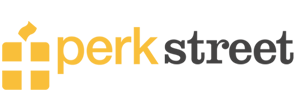Apple Pay allows you to add credit, debit, or prepaid cards to make purchases and online and in-store payments. That is why the use of Apple Pay at grocery stores, day to day shopping, etc. is rapidly growing.
In addition to this, it also facilitates transferring money to the Bank account or Debit Card. It is the Apple Cash that you Transfer, and all you need to do is enter the verified account details to proceed. To know more about the method to Transfer Money from Apple Pay to Bank, please read through the guide.
Can You Transfer Money from Apple Pay to Bank?
Online mobile digital wallets are all over the place these days because of the convenience they offer for making payments from one place to the other. Several digital wallets include Google Pay, Apple Pay, and Samsung Pay.
Apple Pay allows you to pay for several purchases either online or in-store. With recent advancements, you can even use Apple Pay at gas stations. Just link your payment card with the digital wallet app on your mobile phone, and you are good to proceed. Apple Pay works on iPhone, MacBook, Apple Watch, and an iPad.
You can transfer from your Apple Cash to the bank account or linked debit card within one to three business days.
The Transfer of money can be made through the Apple cash card to your bank account in two ways; you can either opt for Instant Transfer of funds to the account or go for the Standard Money Transfer, which takes a while compared to the latter one.
Apple cards also pay a cashback of 3% on some specific purchases.
You can send money from Apple Pay either to your bank account or directly to the debit card in such a convenient way. You can do it by:
How To Transfer Money from Apple Pay to Bank In Easy Manner?
- Go to the Wallet app present by default on your device.
- Tap on the Apple Cash Card on the application.
- Next, navigate for the three dots on the menu present at the top right side of your screen.
- Then, choose the option Transfer to Bank.
- Next, fill in the amount you want to transfer to your bank.
- Click on the option of Next once done.
- Next, you need to choose the delivery option of the Transfer. There are two options to choose from, i.e., Instant Transfer and Standard Transfer.
Please note then instant transfer charges a small amount, while the standard Transfer takes one to three business days but is free.
- To confirm the transaction, please use a verification method: a Touch or Face ID or a Passcode.
- Click on Transfer
And that’s it!
If you have not linked your bank account yet, add the routing number and the account number to complete the Transfer through the Apple Cash Card via Apple Pay.
The transfer limit via Apple Cash starts from $10,000 and goes up to $20,000. You can transfer the designated amount in a period of seven days to your respective bank account.
How To Transfer from Apple Pay to the Debit Card?
Another type of Transfer is to the debit card you are a holder of. Similar to learning how to transfer money from one debit card to another, you can send funds from Apple Pay to debit card by:
- Make sure you have added your debit card to the digital wallet before proceeding.
- Click on the Wallet App present on your mobile phone or whatever Apple device you are a user of.
- Next, click on the three dots on the menu present at the top right side of your screen.
- Next, choose the Transfer to bank option to proceed.
- Now, fill in the cash amount you wish to transfer.
- Click on the option of Next.
- Choose the Transfer method, i.e., Instant Transfer or Standard Transfer.
- Choose the debit card you want to move money to through Apple Pay on your phone.
- Verify either by the Face ID, Touch ID, or a security passcode to confirm the transaction.
- And Confirm the Transfer lastly.
What Countries Accept Apple Pay as Their Payment Option?
- Macao
- New Zealand
- Austria
- Azerbaijan
- Belarus
- Belgium
- Bulgaria
- Croatia
- Cyprus
- Czech Republic
- Denmark
- Estonia
- Faroe Islands
- Finland
- France
- Georgia
- Germany
- Greece
- Greenland
- Guernsey
- Hungary
- Iceland
- Ireland
- Isle of Man
- Italy
- Kazakhstan
- Jersey
- Latvia
- Liechtenstein
- Lithuania
- Luxembourg
- Malta
- Monaco
- Montenegro
- Netherlands
- Norway
- Poland
- Portugal
- Romania
- Russia
- San Marino
- Serbia
- Slovakia
- Slovenia
- Spain
Apart from the countries mentioned above, many others allow you to make purchases or other payments using the Apple Pay digital wallet.
How To Add the Bank Account Information on the Apple Wallet?
To transfer money from Apple Pay to the Bank, it is necessary that you update or add the bank account information to make the correct Transfer without any transaction errors. To do so, you need to follow these steps:
- Go to the Wallet app on your phone.
- Tap on the Apple Cash Card.
- Click on the three dots at the top right side of your screen.
- Click on the Bank Account.
- Enter the account details on the Bank Account page. Here you need to enter the Account and Routing number.
- Confirm the changes and click on the option Next.
- Follow further prompts to proceed, and that’s it all you need!
Before You Go!
Transferring money from Apple Pay to the bank or debit card is as easy as it can get and can be done in a few basic clicks. Just use the Wallet App on any Apple device you are a user of and add respective bank account details to proceed.
Note that you abide by the transfer limits and that these transfers are primarily valid in the banks of the United States via Apple Cash. Enter the correct information on your wallet app and enjoy the seamless transfer money process in the quickest possible way!